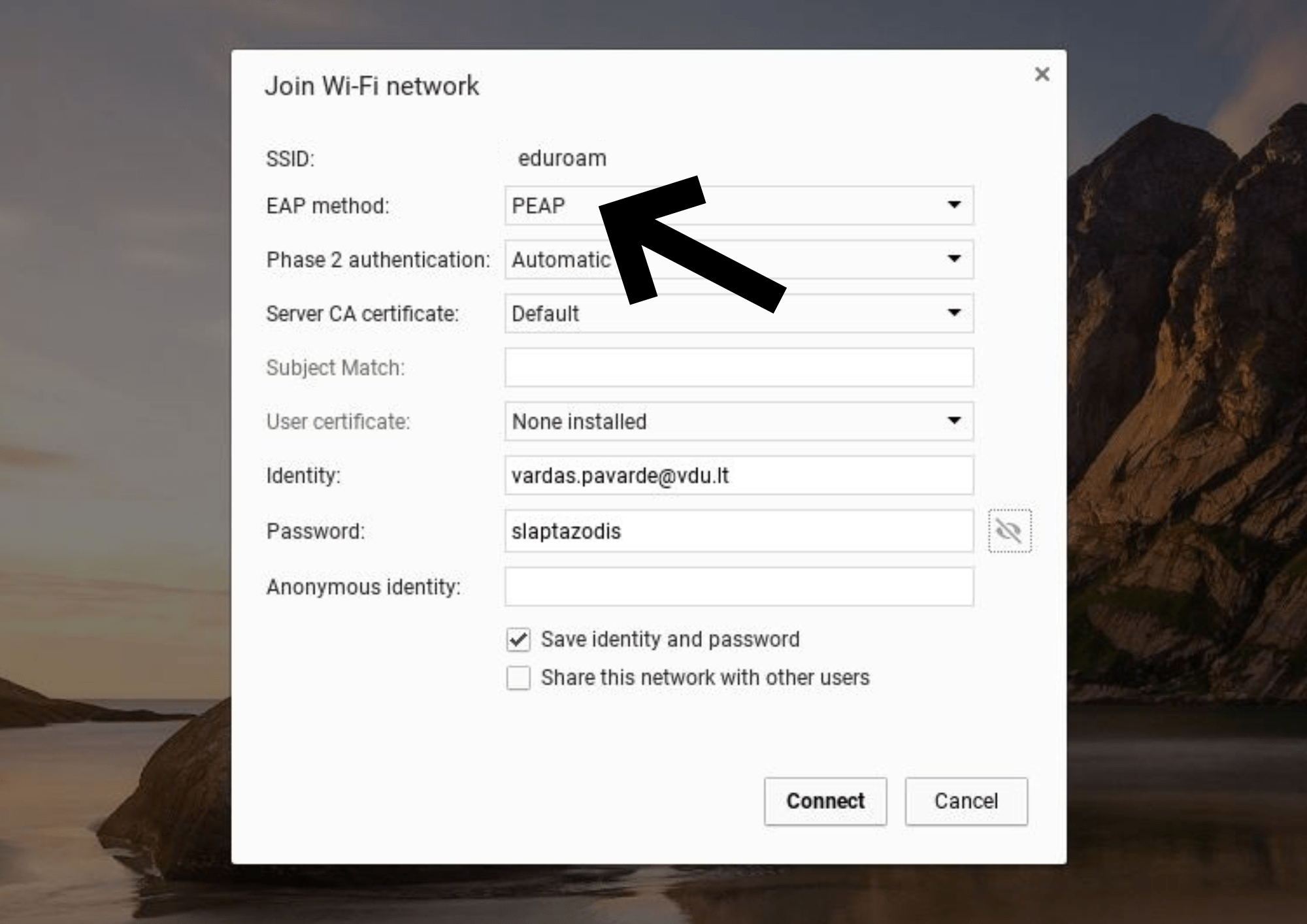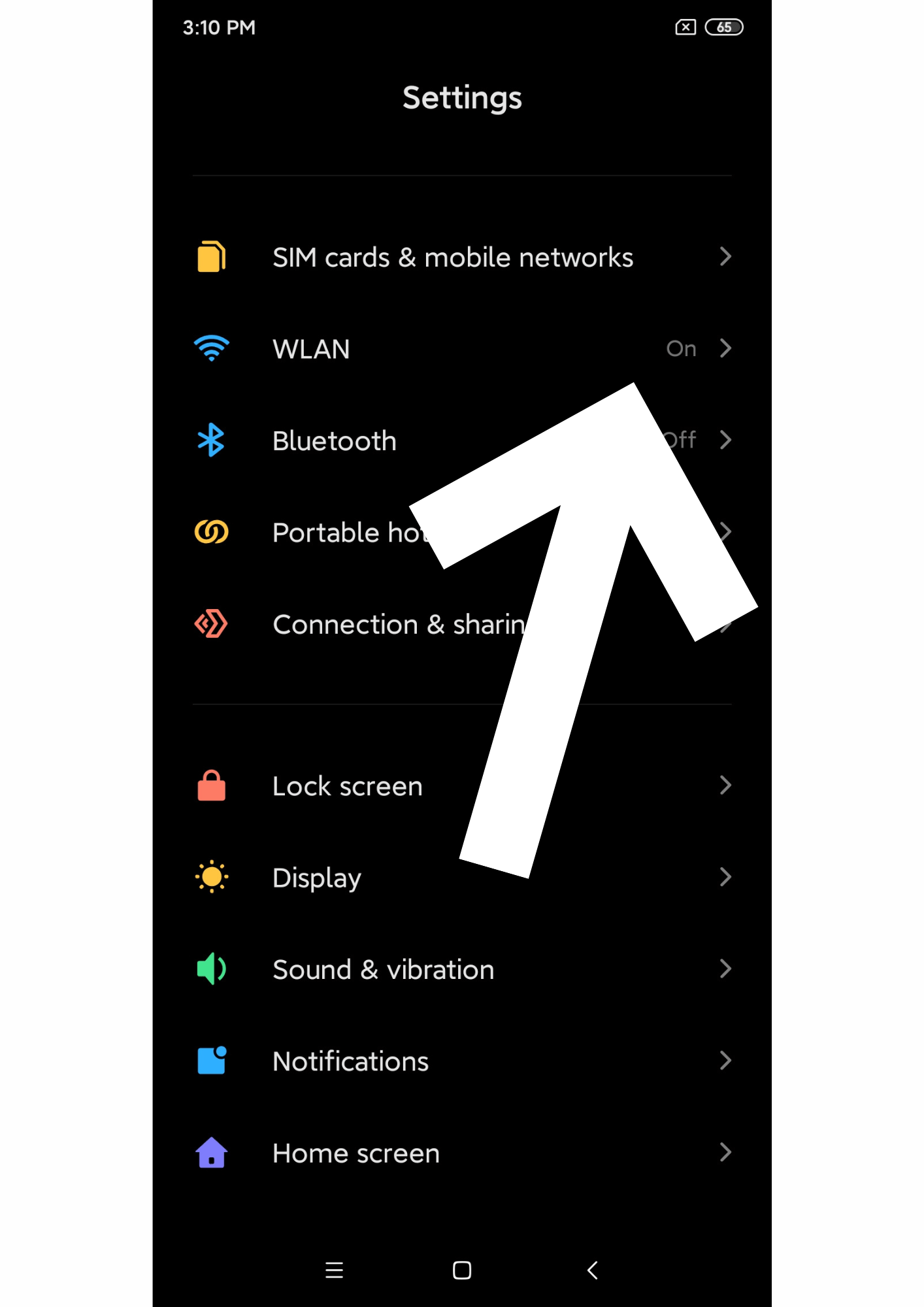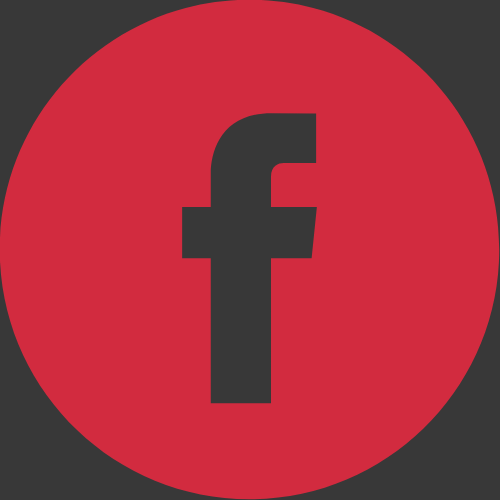Wireless network
eduroam .If you do not yet have a connection to VMU systems (eg. VMU e-mail), register at the address: https://pagalba.vdu.lt/
Instructions for connecting to eduroam using the Windows operating system. Follow the instructions by orienting according to the ascending sequence of numbers.
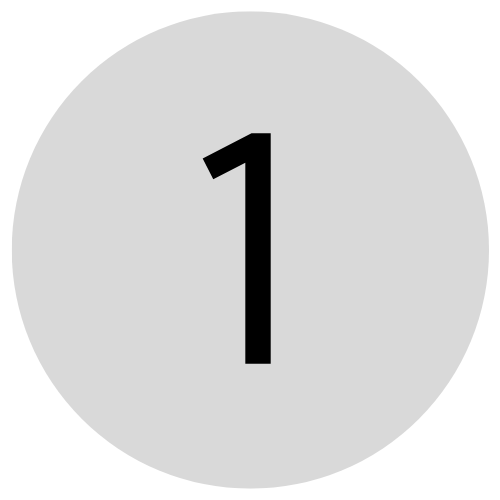
In the lower right corner of the screen, select the wireless network icon
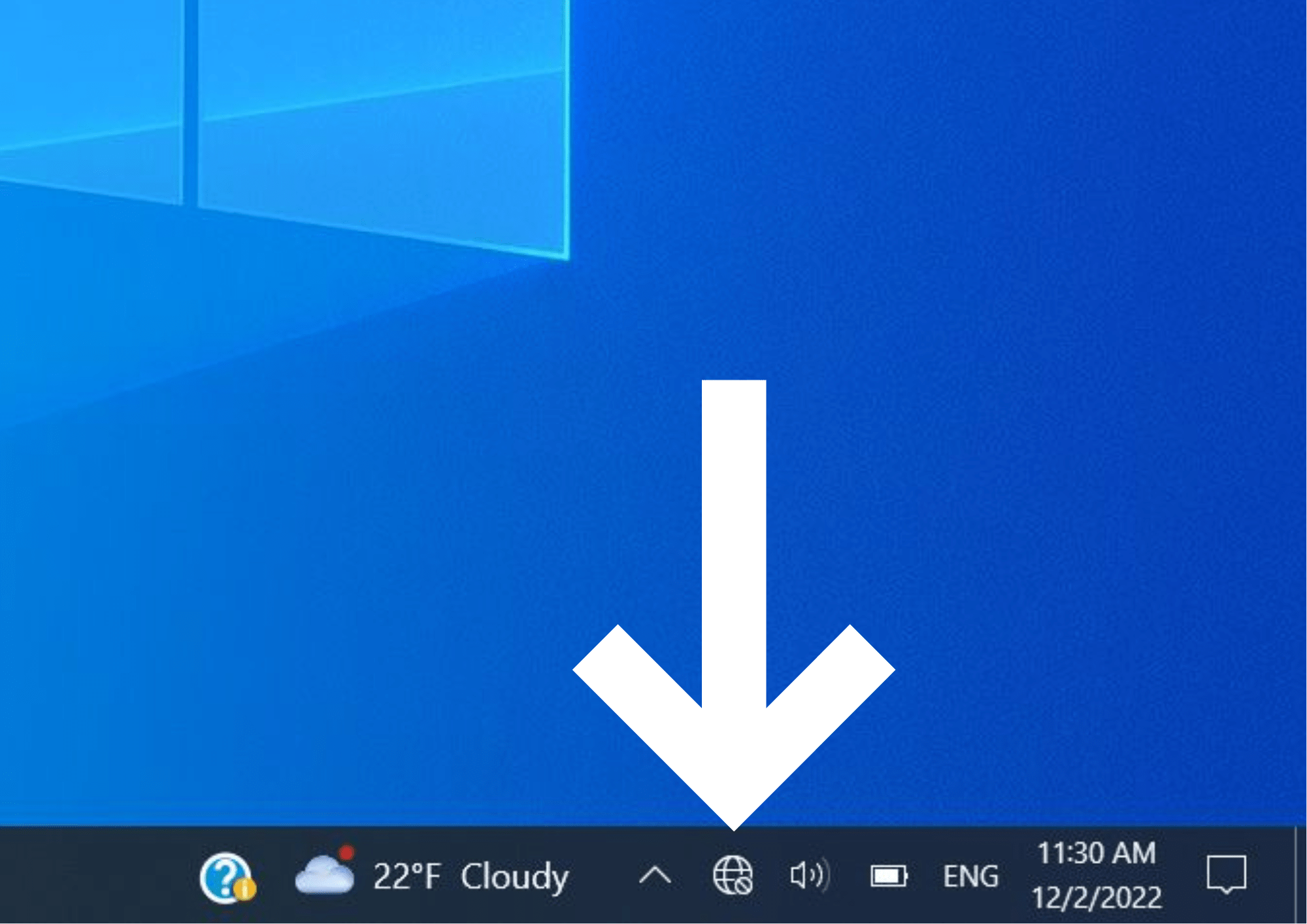
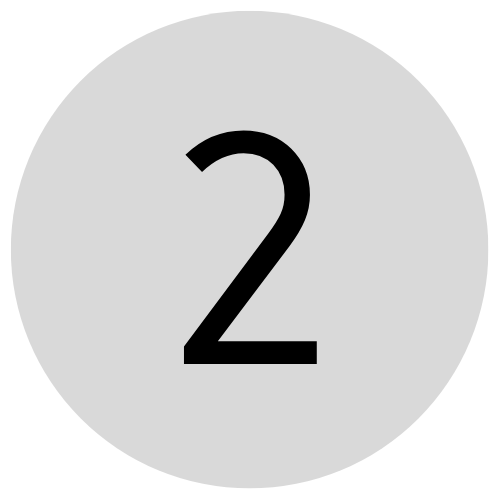
Find a network called eduroam. Click Sign in. If you don't see any networks, make sure Wi-Fi is turned on.
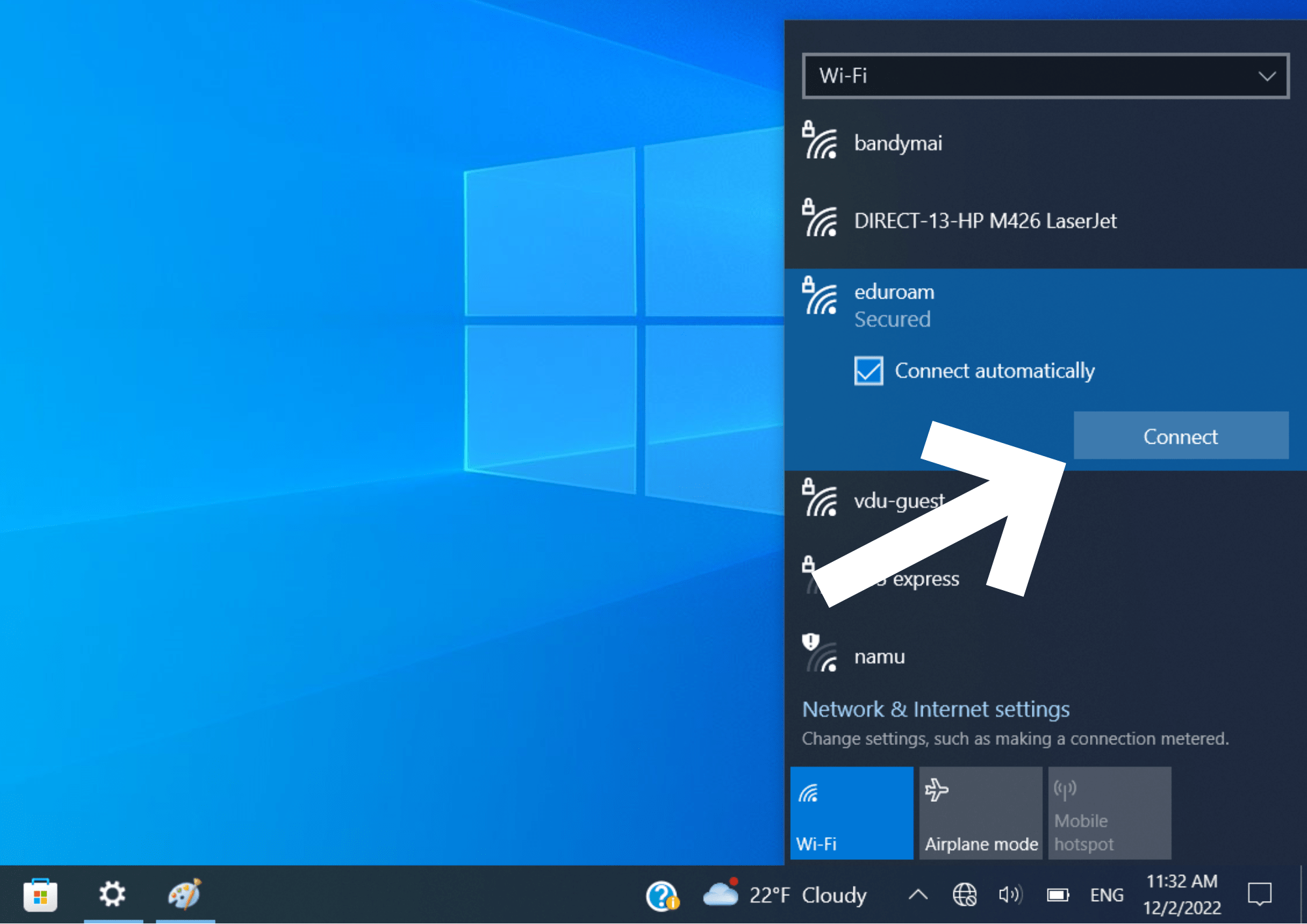
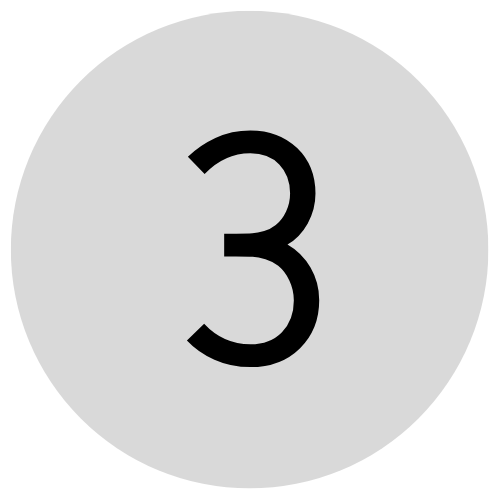
In the login fields, enter your login in the format: name.surname@vdu.lt, and enter your user password in the password field. If you do not have login details, you need to register first: https://pagalba.vdu.lt/
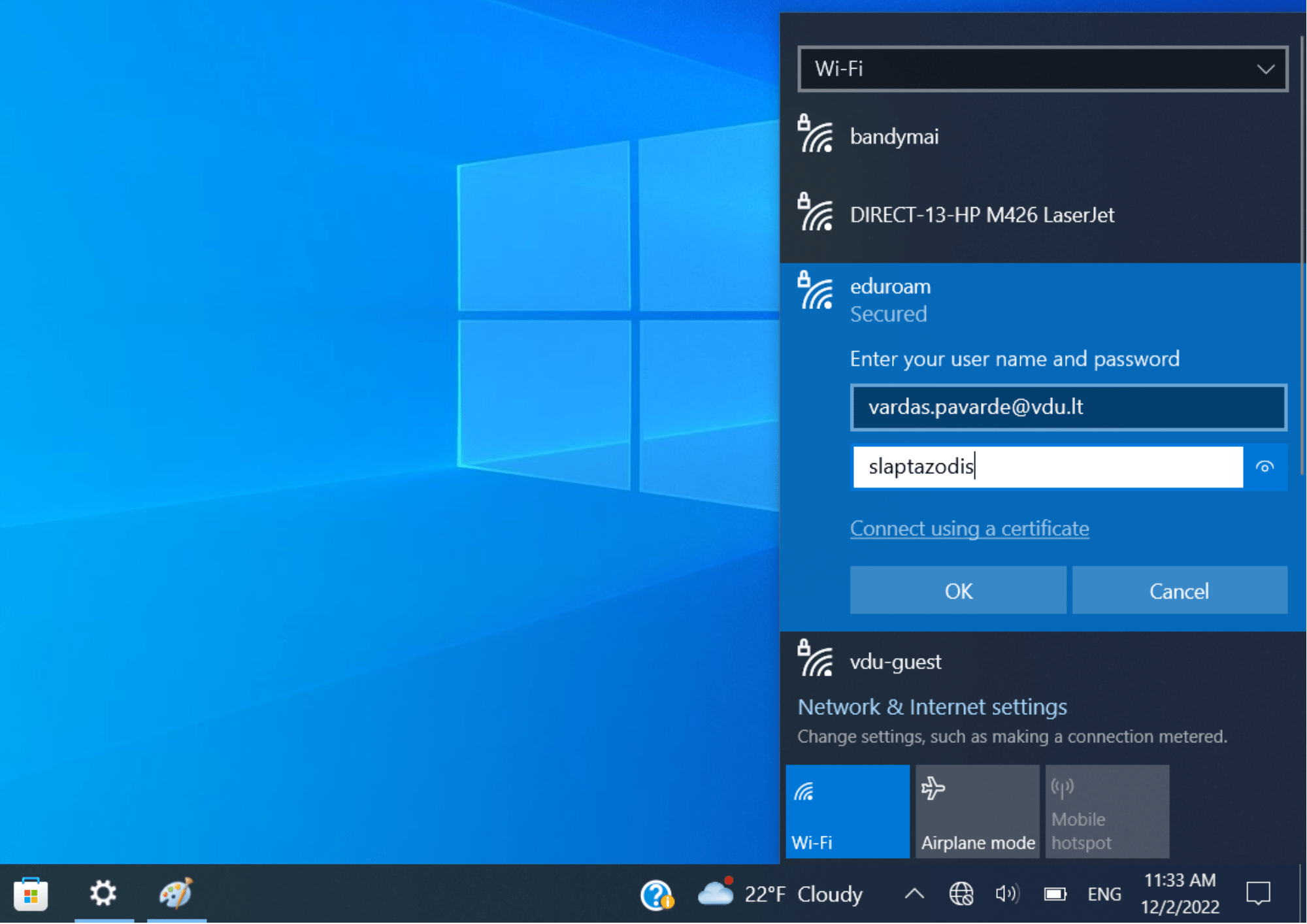
Instructions for connecting to eduroam using theMacOS operating system. Follow the instructions by orienting according to the ascending sequence of numbers.
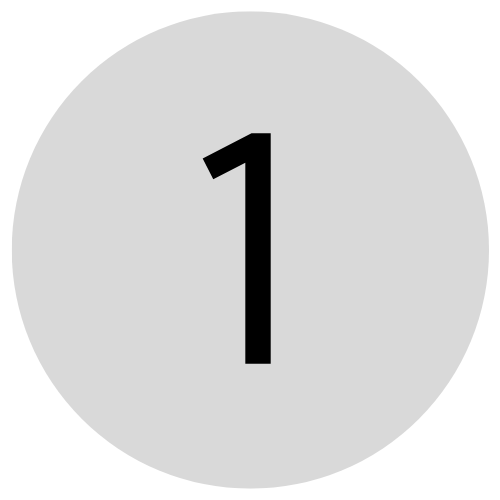
In the upper-right corner of the screen, select the wireless network icon
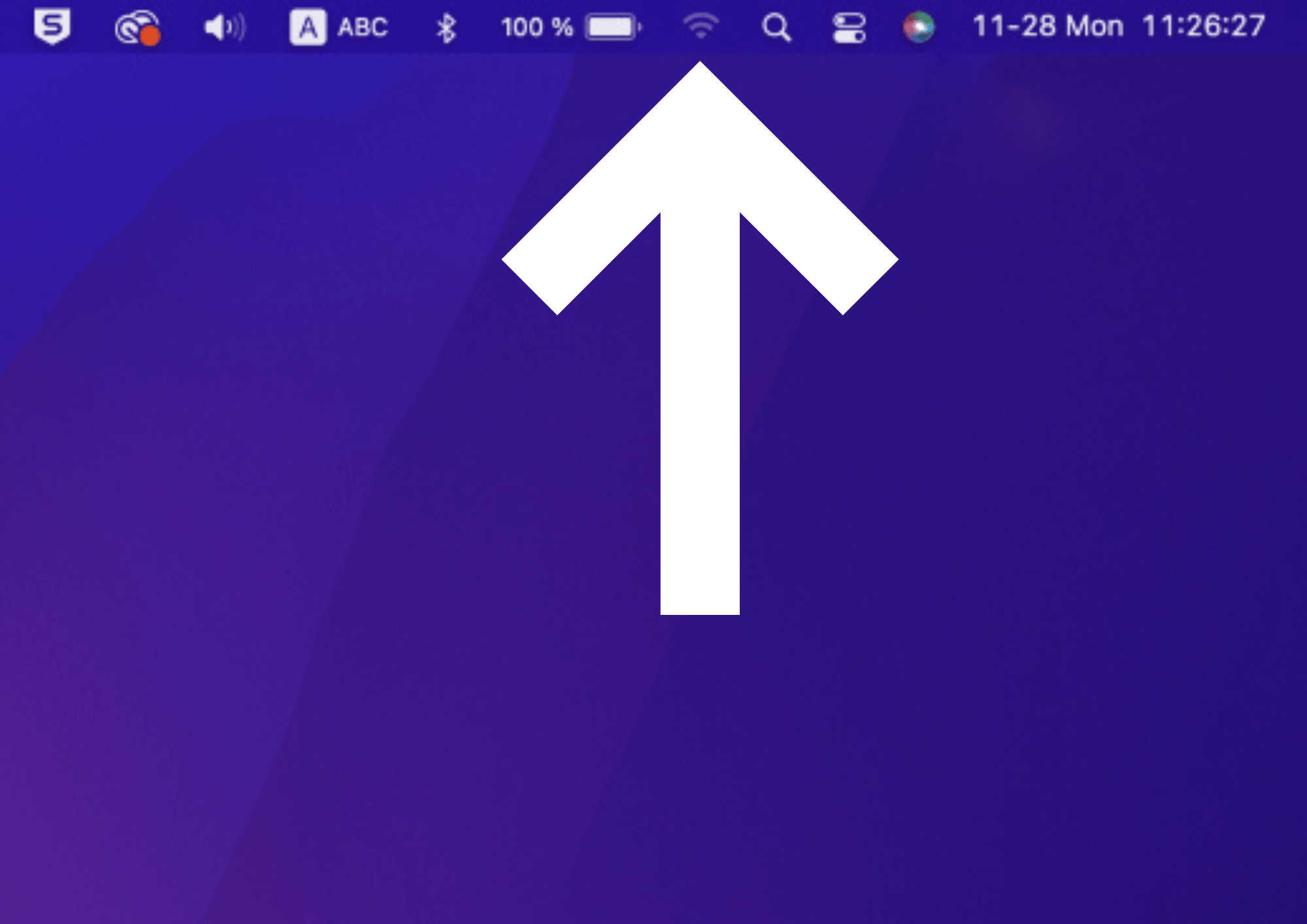
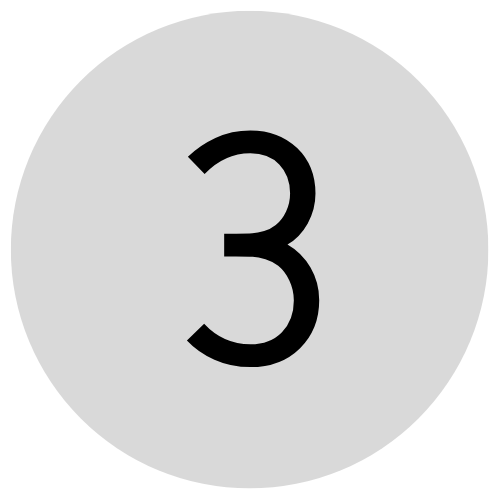
In the login fields, enter your login name in the format: name.surname@vdu.lt, and enter your user password in the password field. If you don't have your login details, you need to sign up first: https://pagalba.vdu.lt.
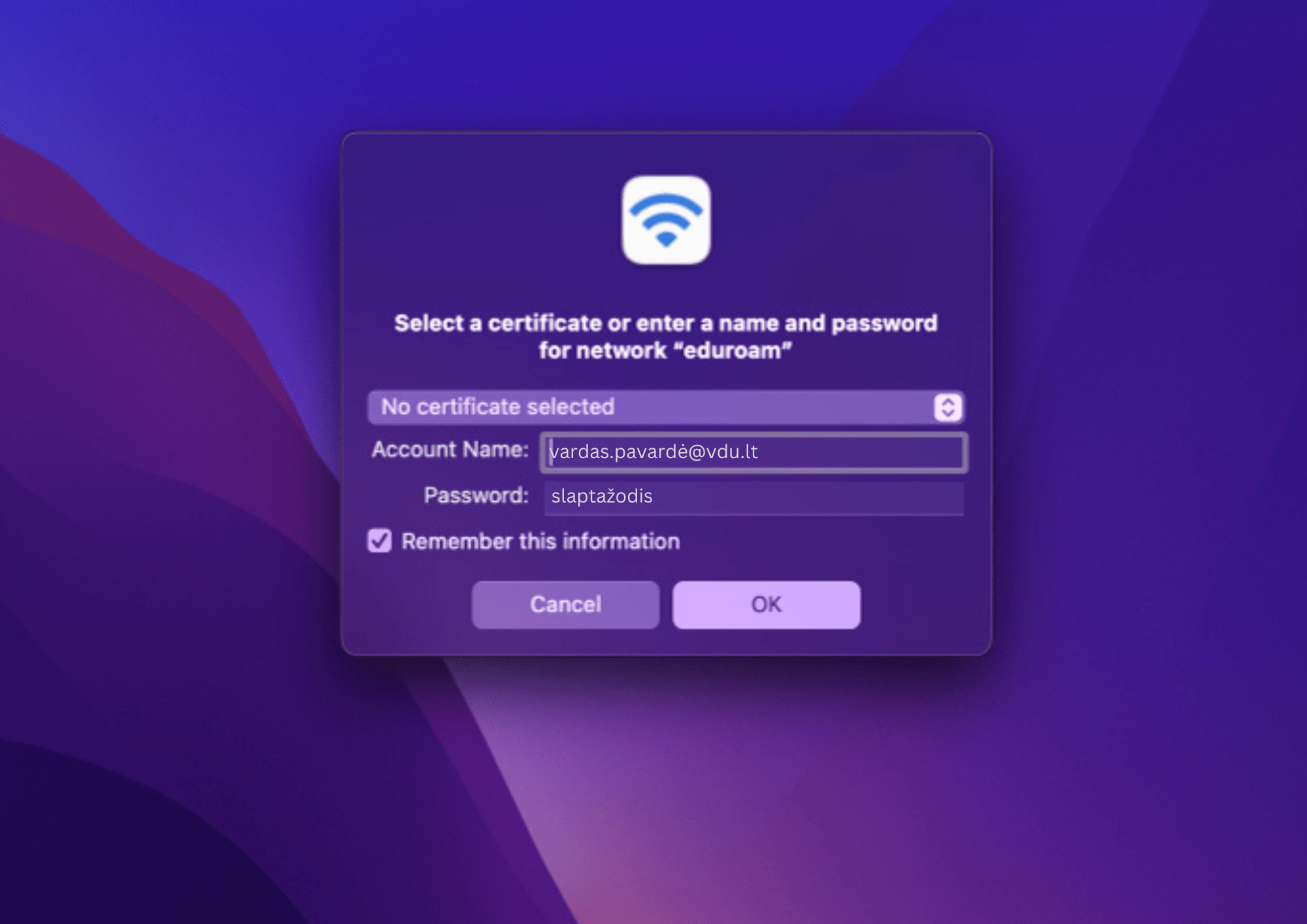
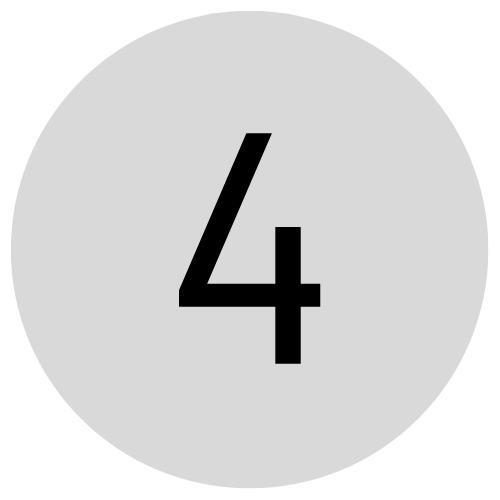
If you see a table on your computer screen asking you to authenticate the eduroam network, tick "Always trust" and click "Continue".
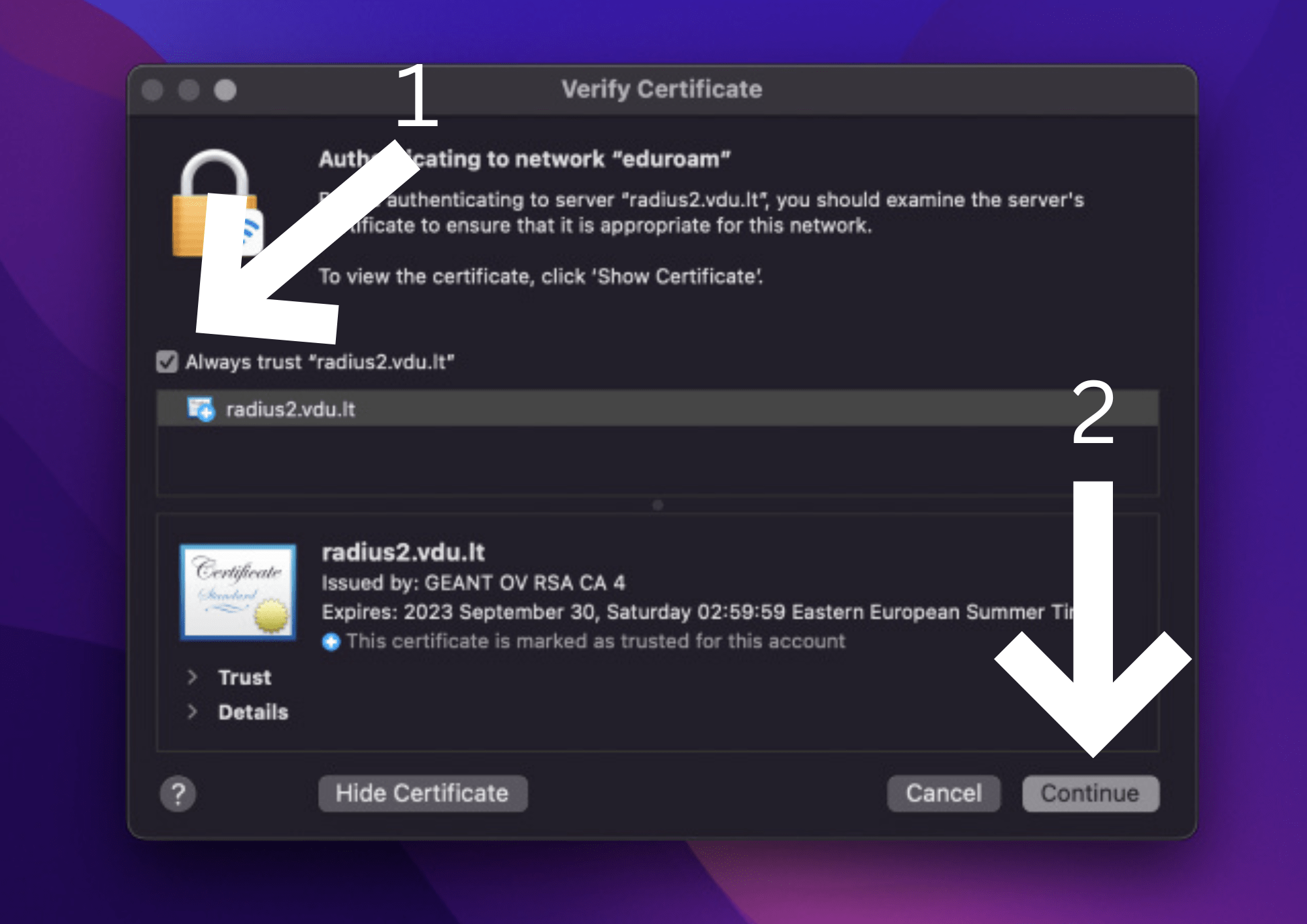
Instructions for connecting to eduroam using the Android operating system. Follow the instructions by orienting according to the ascending sequence of numbers.
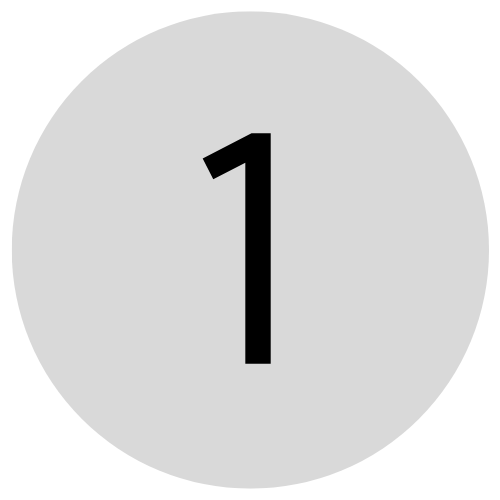
Go to the Settings app.
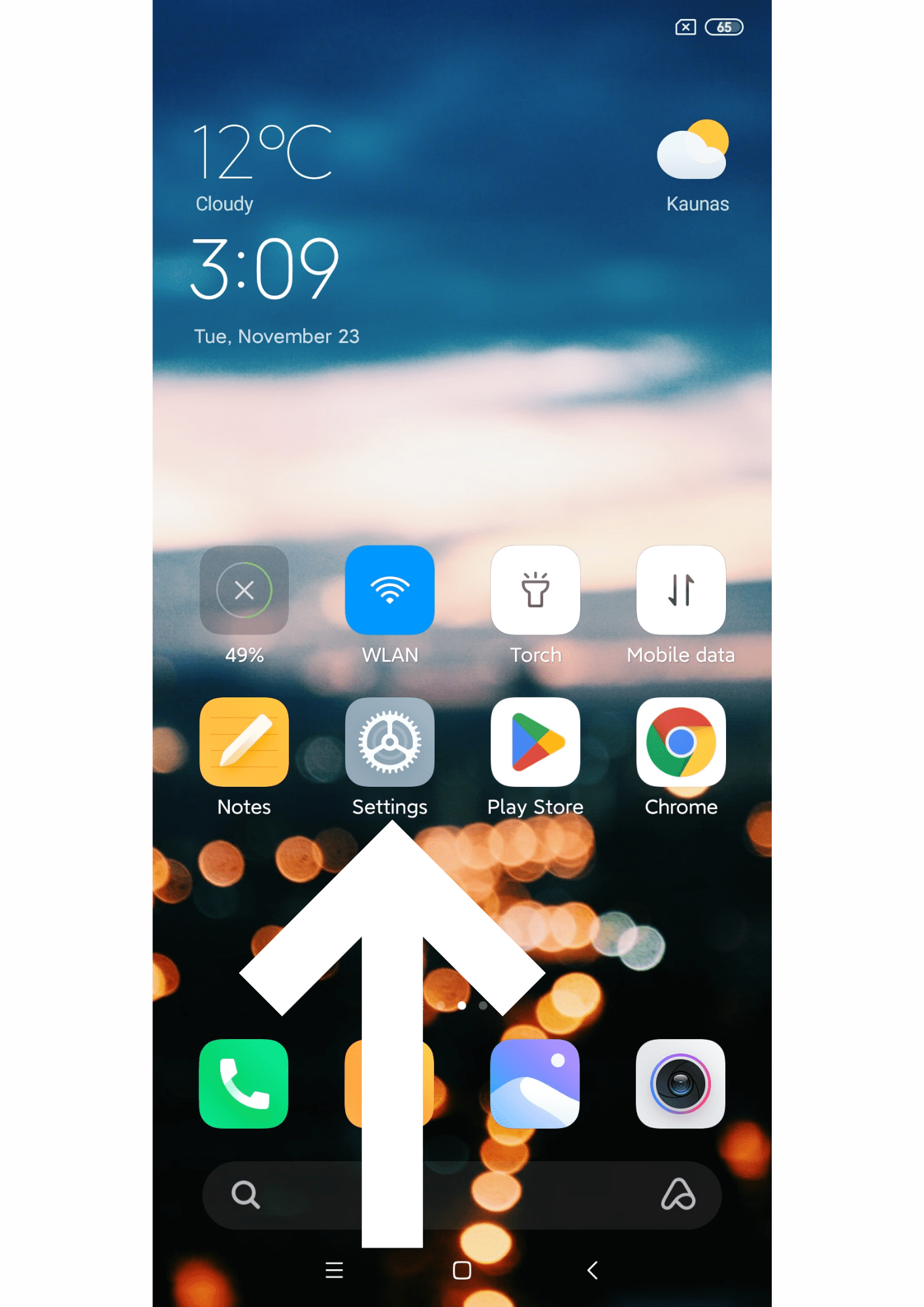
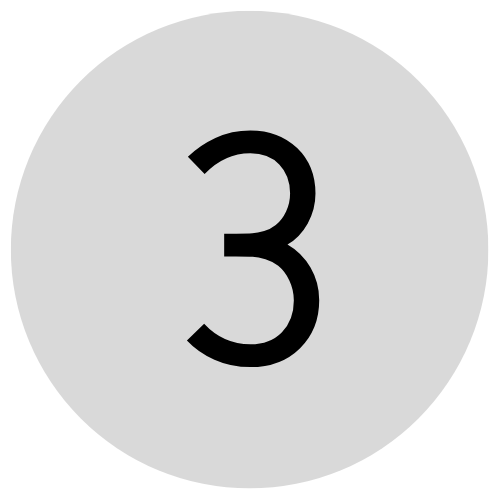
Select the network with the name "eduroam".
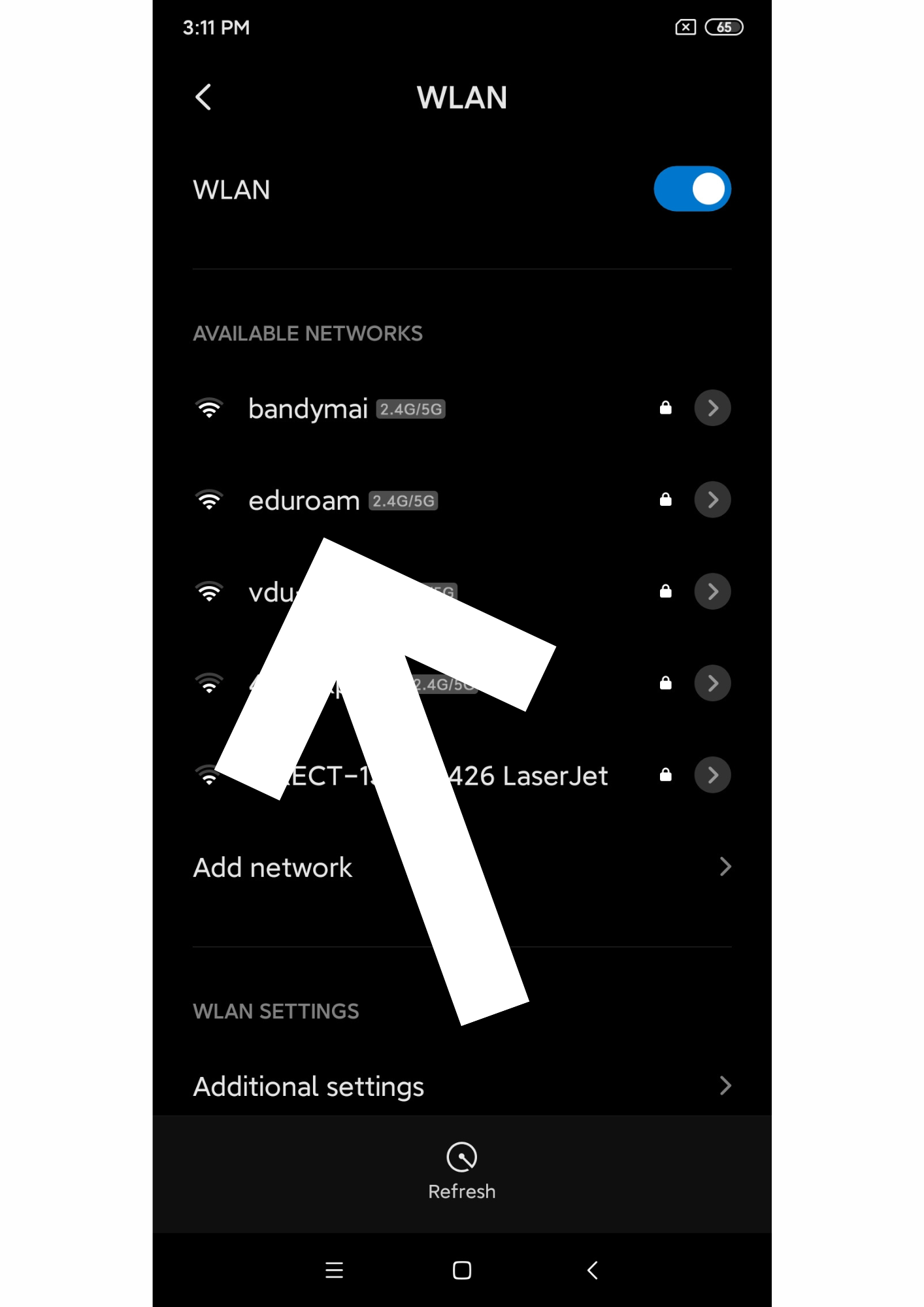
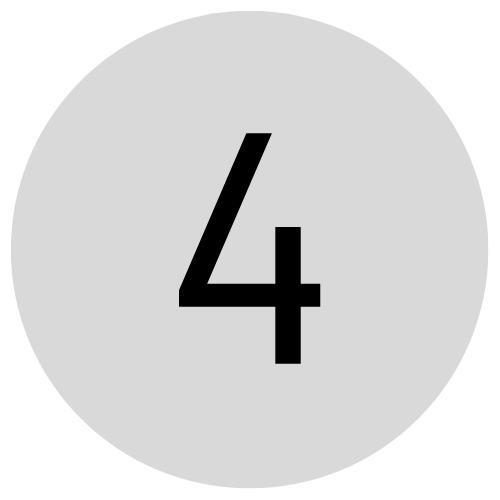
Set Options or Advanced Options to: 1) EAP method - PEAP, 2) Phase 2 authentication - MSCHAPV2, 3) CA certificate - Use system certificates, 4) Online Certificate Status - Do not verify, 5) Domain - vdu.lt, 6) In the login fields, enter your login name in the format: name.surname@vdu.lt, and enter your user password in the password field. 7) Anonymous identity - leave the field empty. Older devices may not have fields 4 and 5. If you receive a message that the certificate you need is not available on your phone, please update your phone's apps using the Google App Store and your mobile operator's network (new certificates are not uploaded when updating over WiFi). If you don't have your login details, you need to sign up first: https://pagalba.vdu.lt.
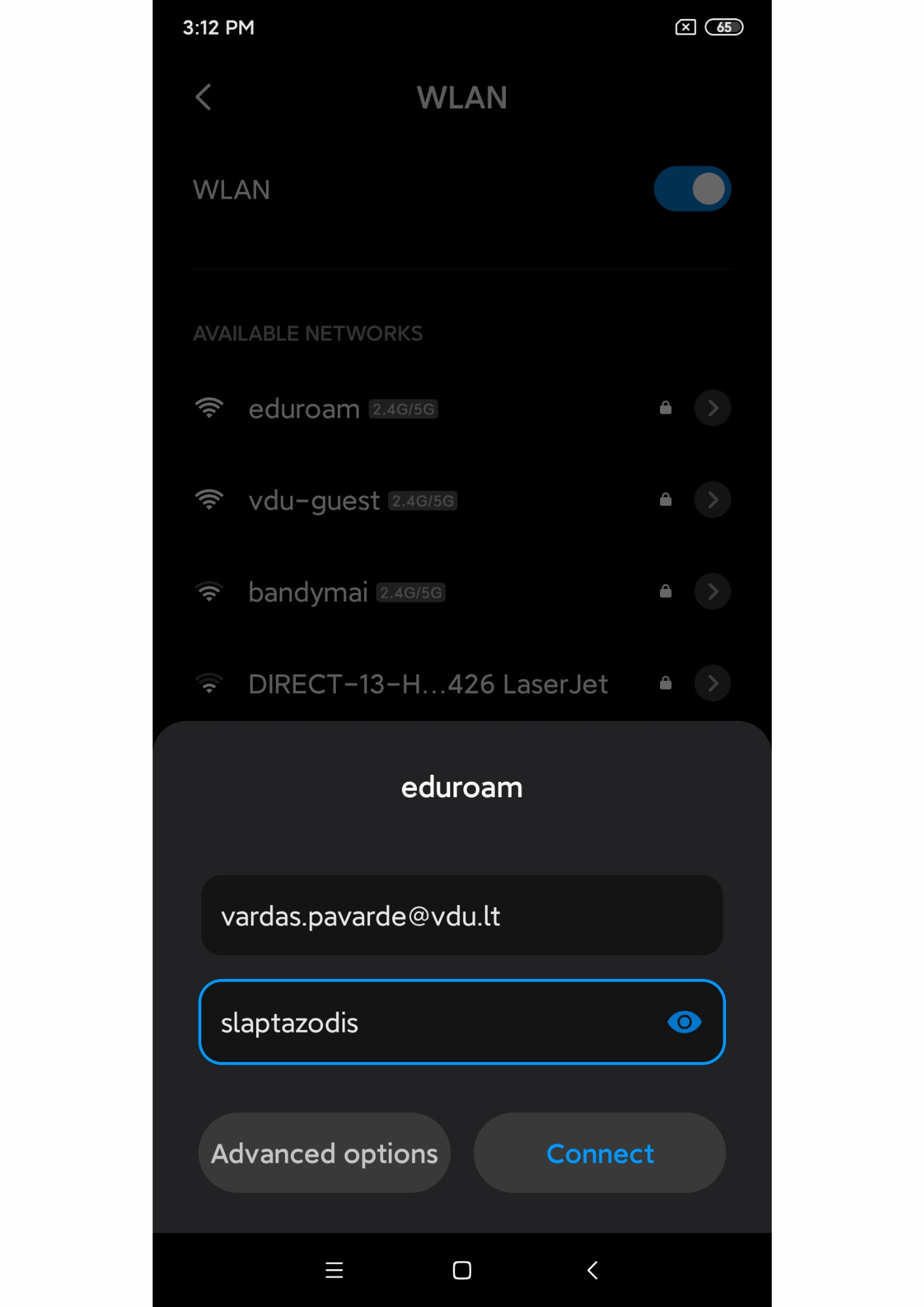
Instructions for connecting to eduroam using the IOS operating system. Follow the instructions by orienting according to the ascending sequence of numbers.
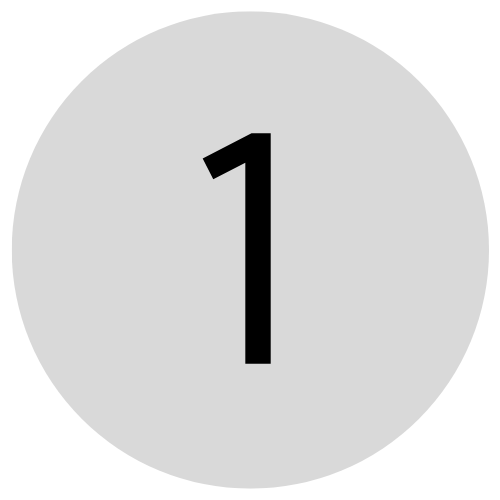
Go to the Settings app.
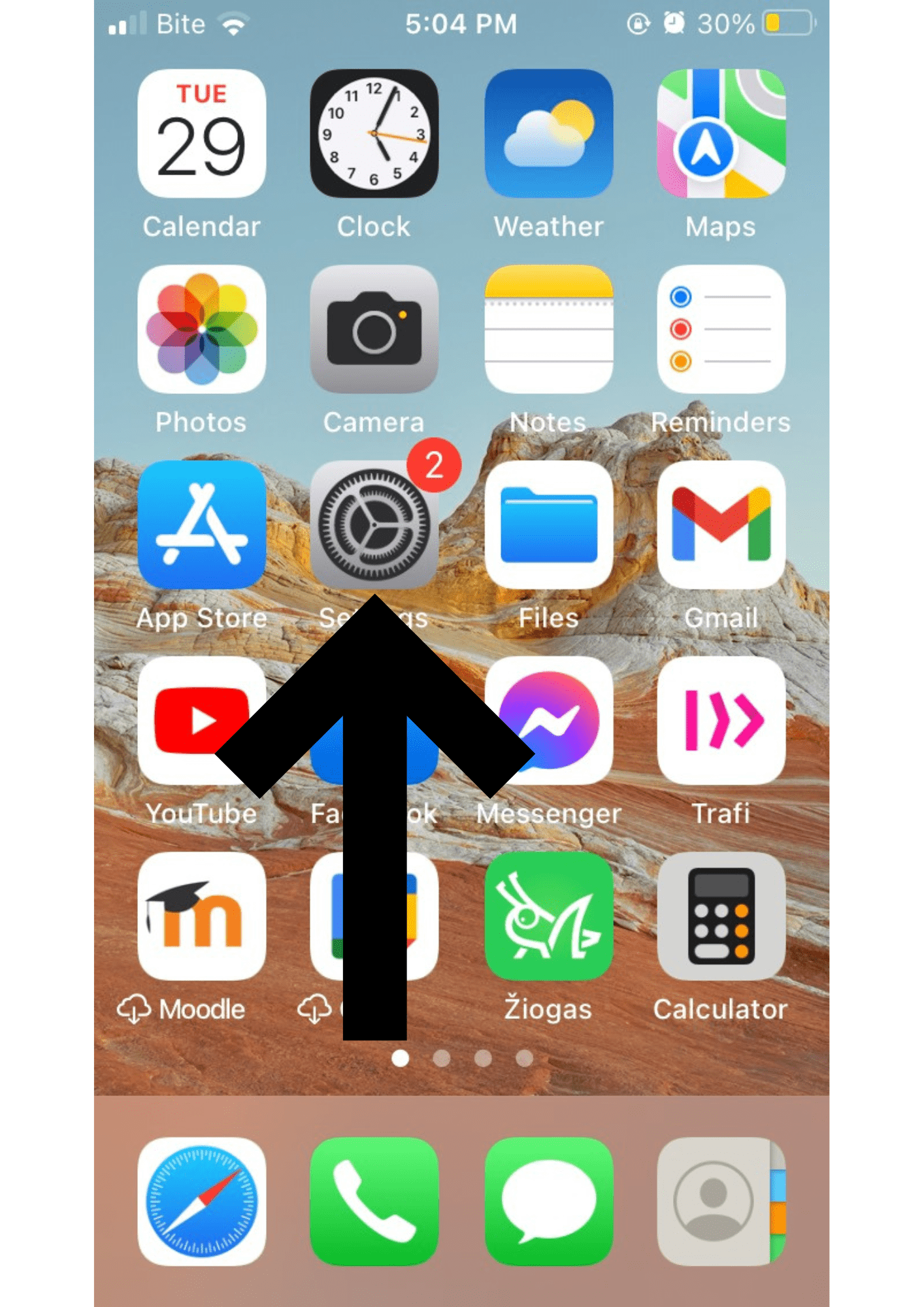
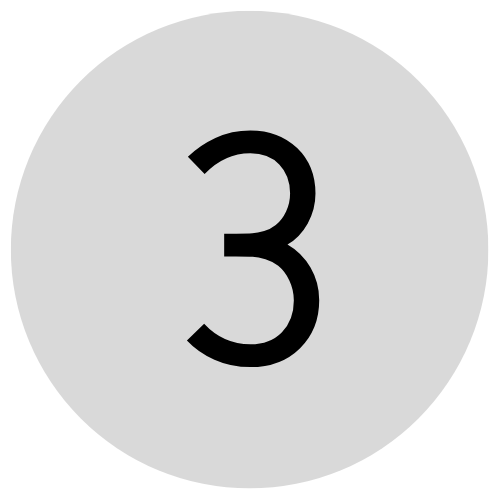
Select the network with the name "eduroam". If you don't see any networks, make sure Wi-Fi is turned on.
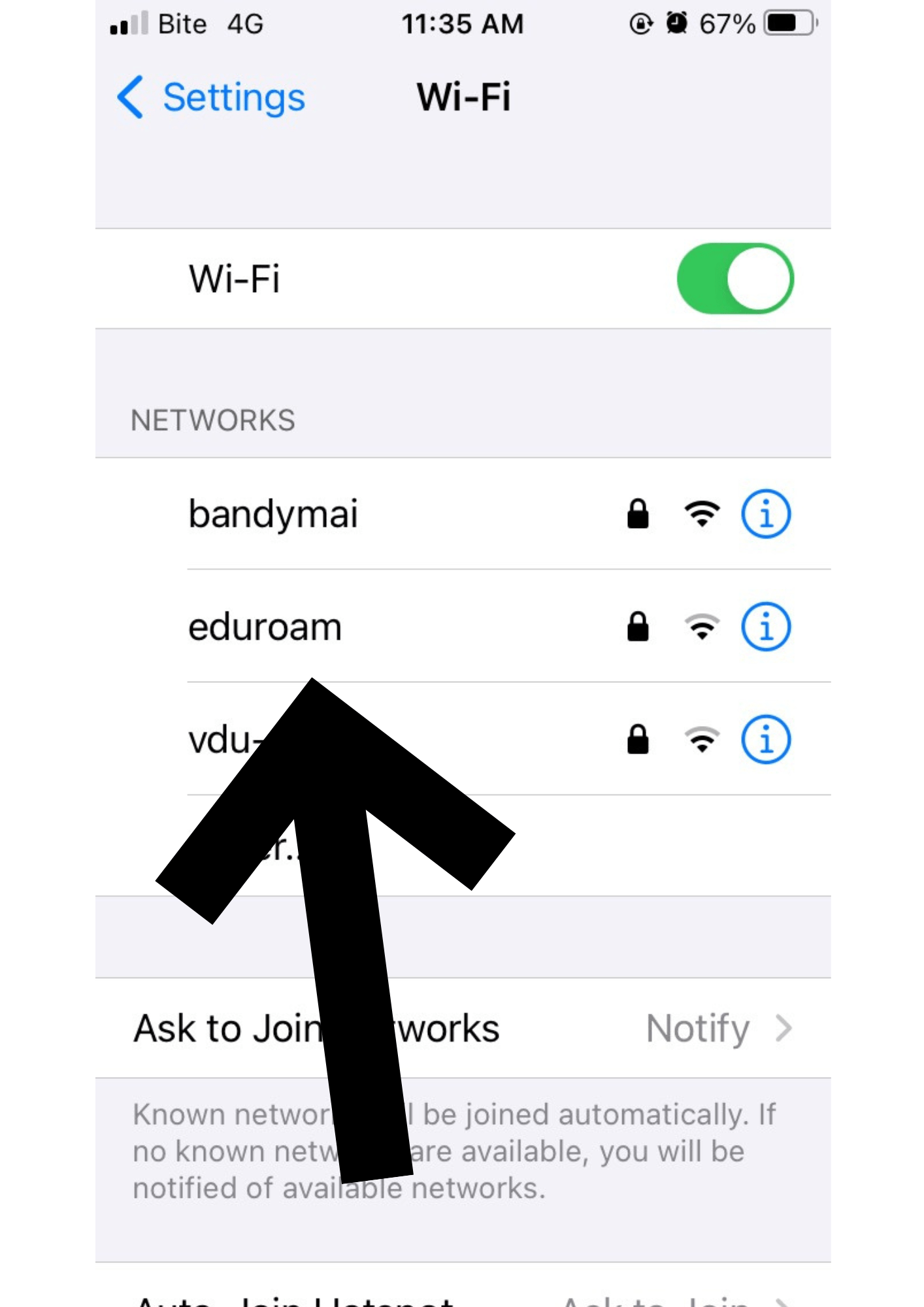
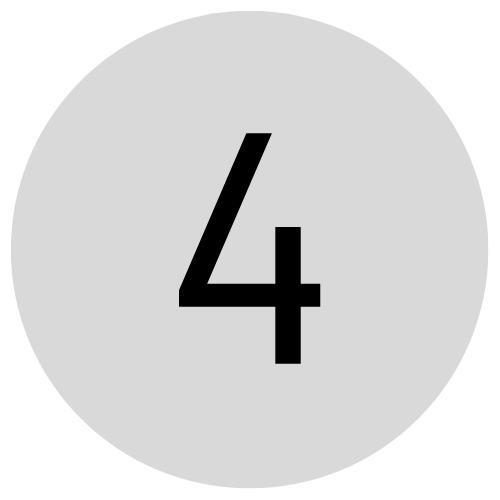
In the login fields, enter your login name in the format: name.surname@vdu.lt, and enter your user password in the password field. Click "Join". If you don't have your login details, you need to sign up first: https://pagalba.vdu.lt.
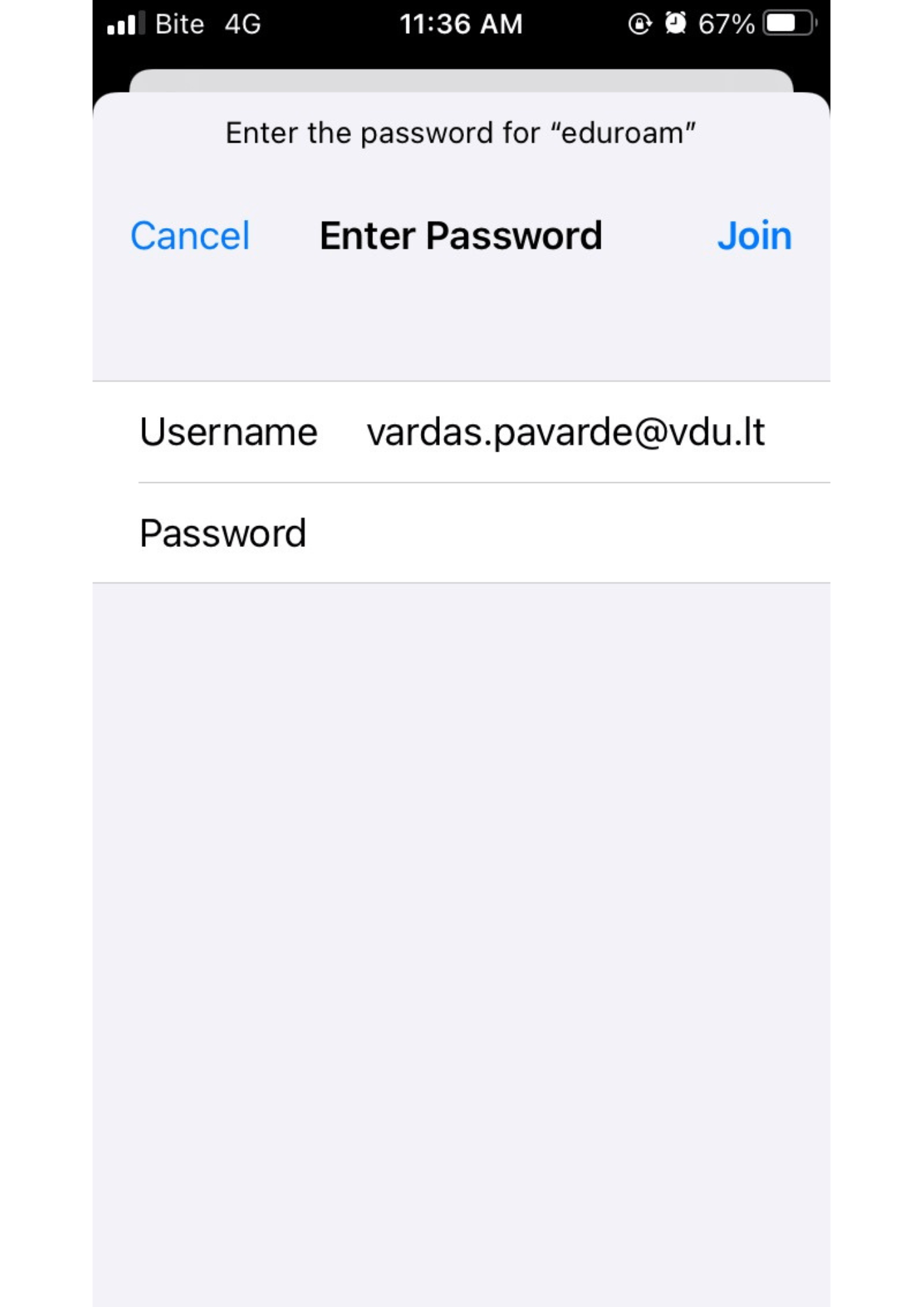
Instructions for logging into eduroam using the Ubuntu Linux operating system. Follow the instructions by orienting according to the ascending sequence of numbers.
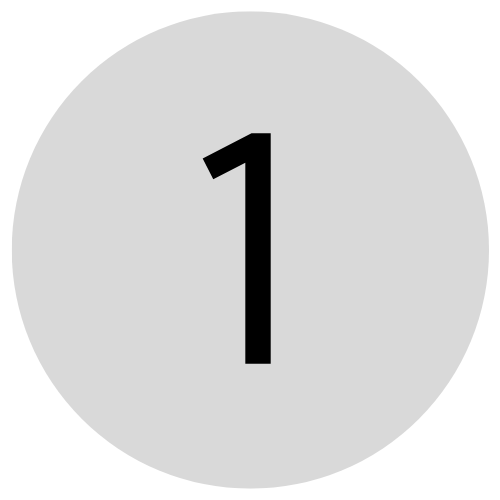
In the upper right corner, press the sound and battery icons.
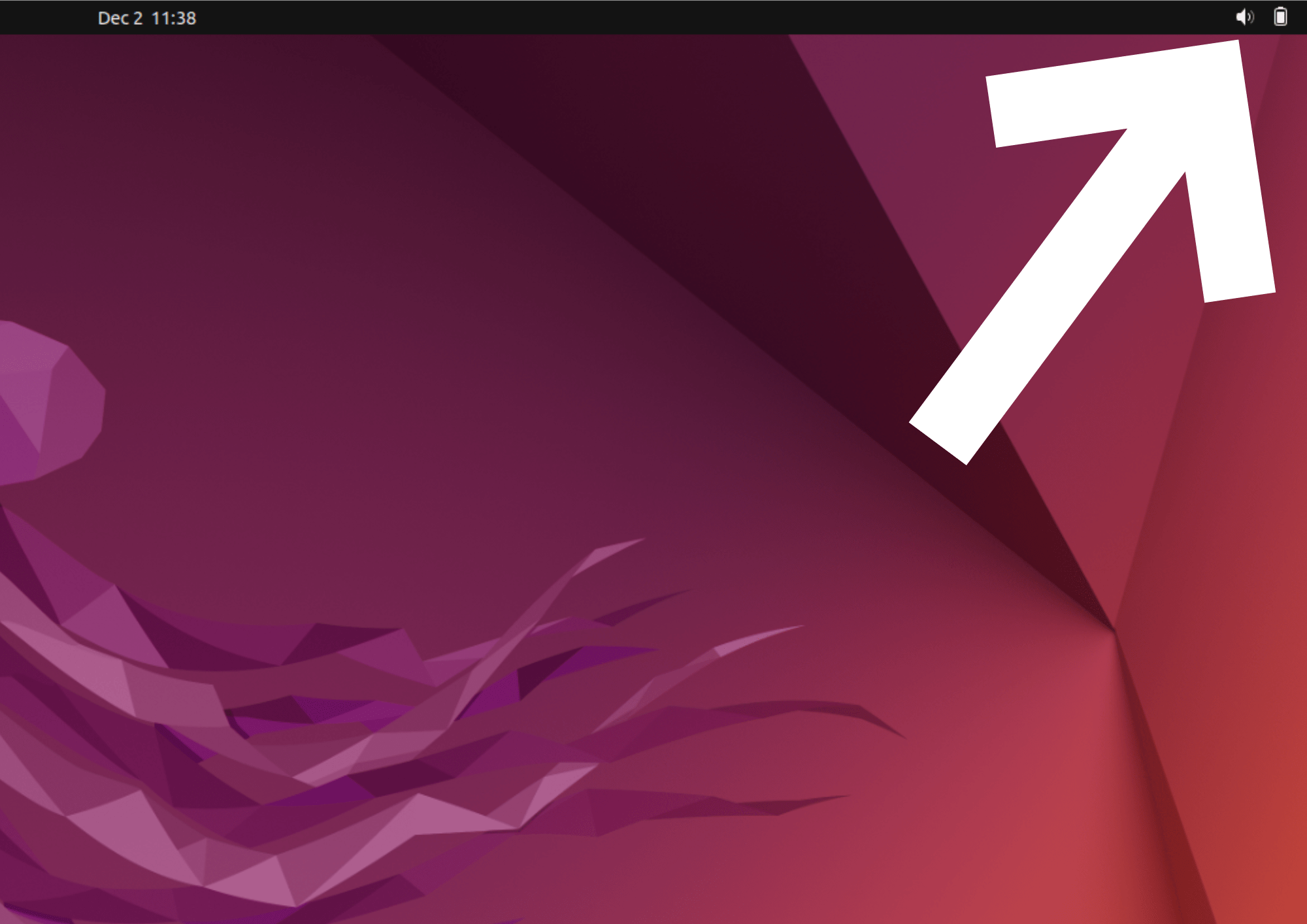
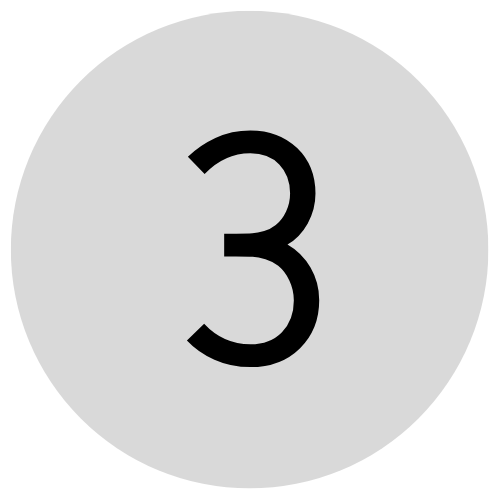
Next, select "Select Network".
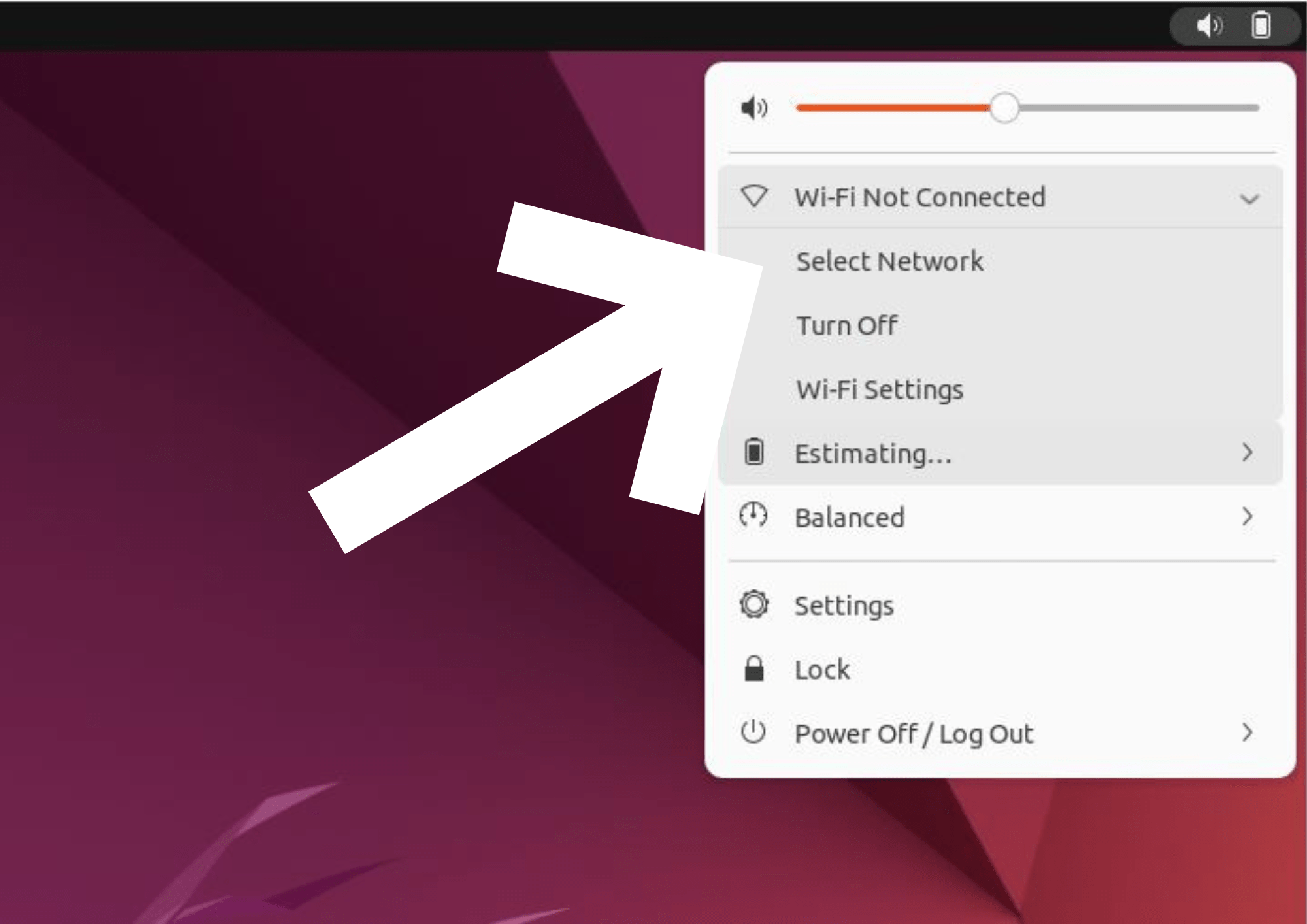
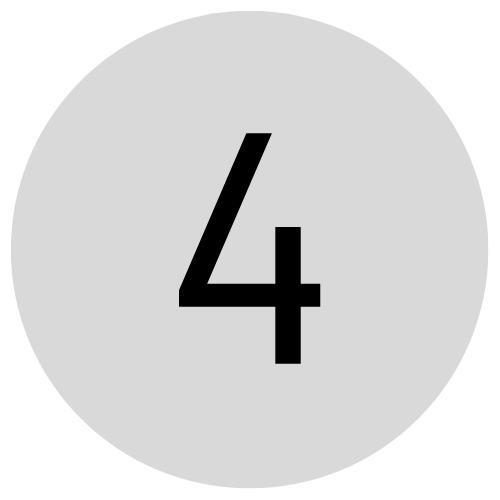
In the table that opens, select the network with the name "eduroam". Click "Connect". If you don't see any networks, make sure Wi-Fi is turned on.
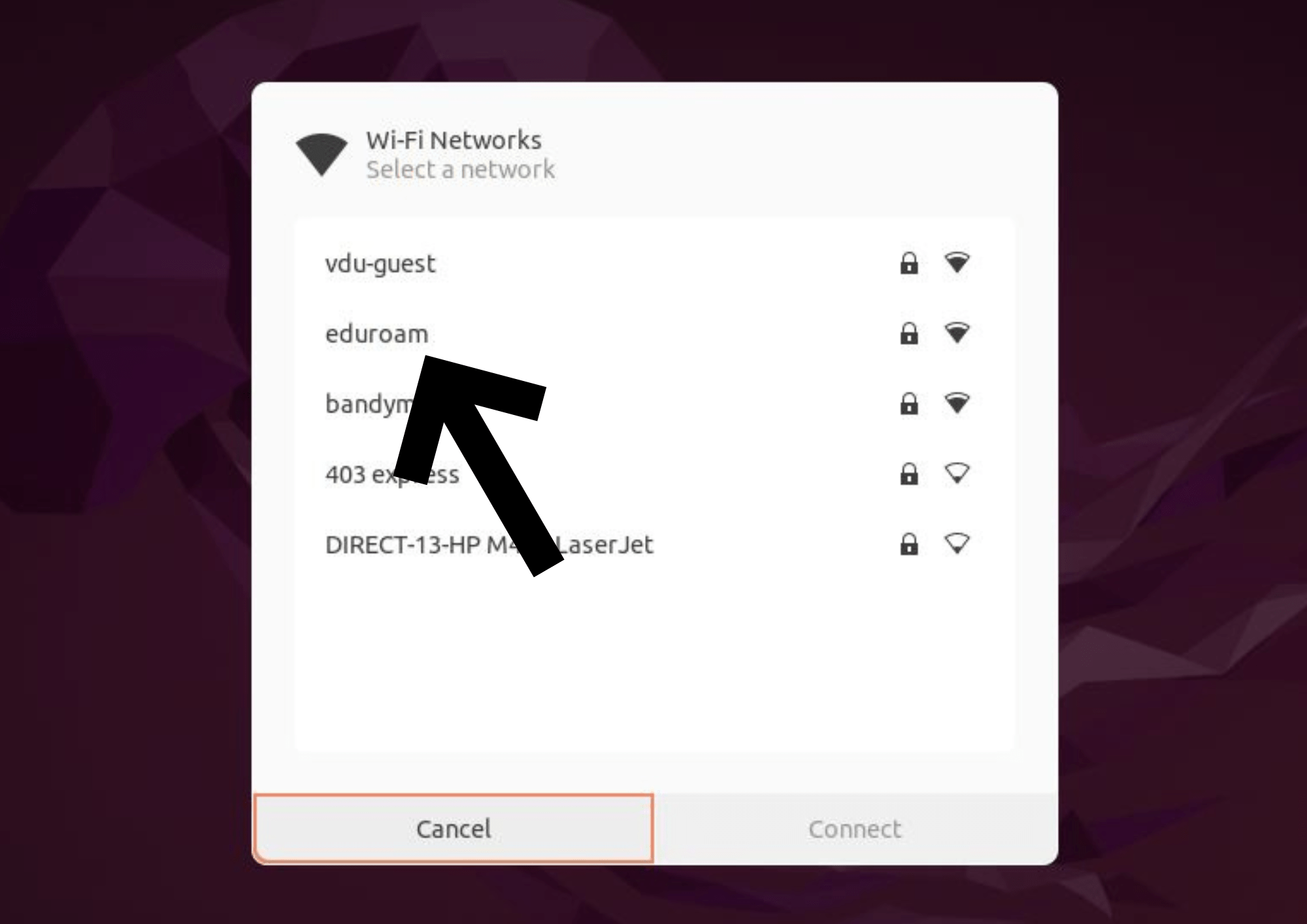

In the network settings, select the "Tunneled TLS" authentication method and put a checkmark on "No CA certificate is required". In the login fields, enter your login name in the format: name.surname@vdu.lt, and enter your user password in the password field. Click "Connect". If you don't have your login details, you need to sign up first: https://pagalba.vdu.lt.
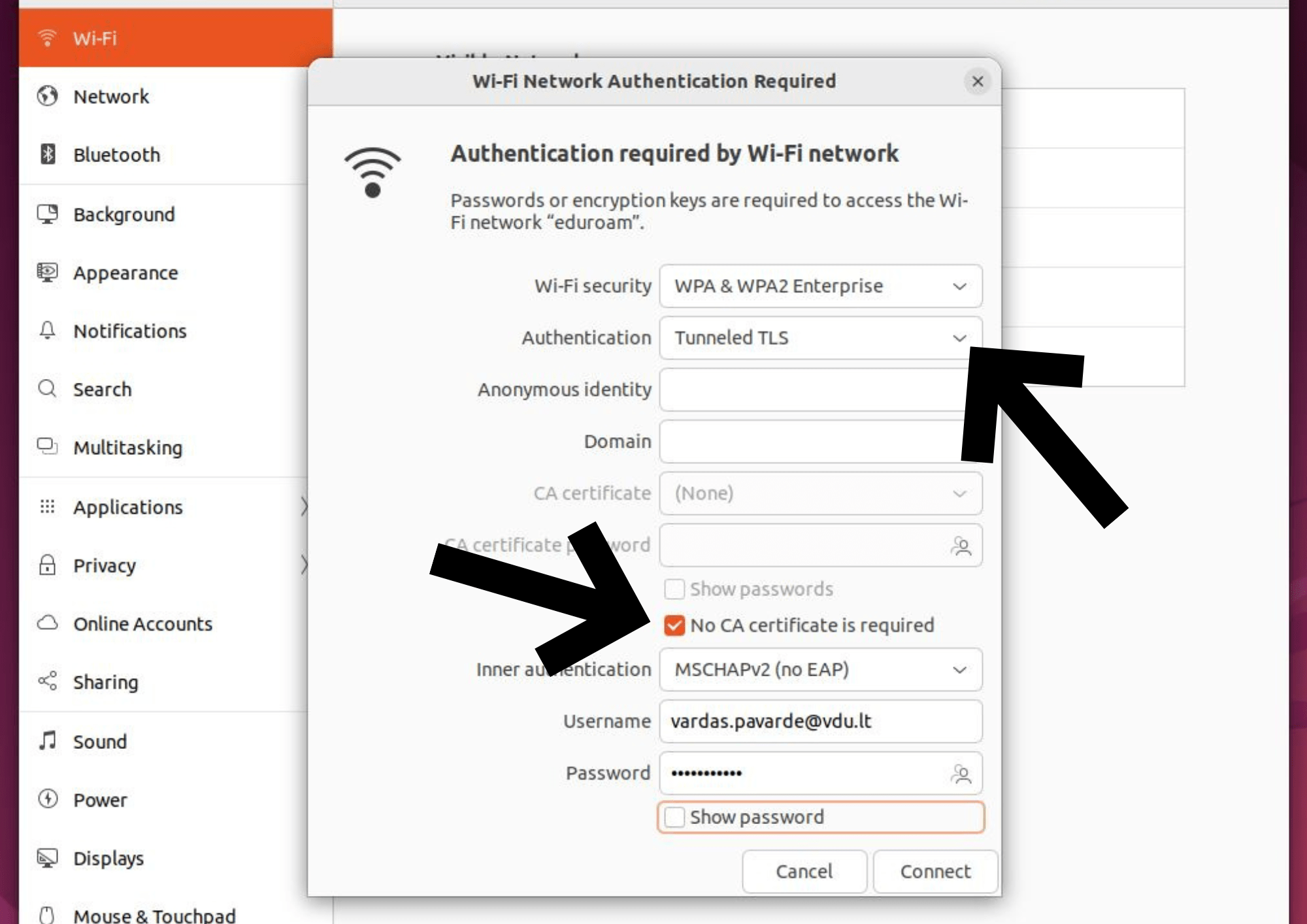
Instructions for logging in to eduroam using the ChromeOS operating system. Follow the instructions by orienting according to the ascending sequence of numbers.
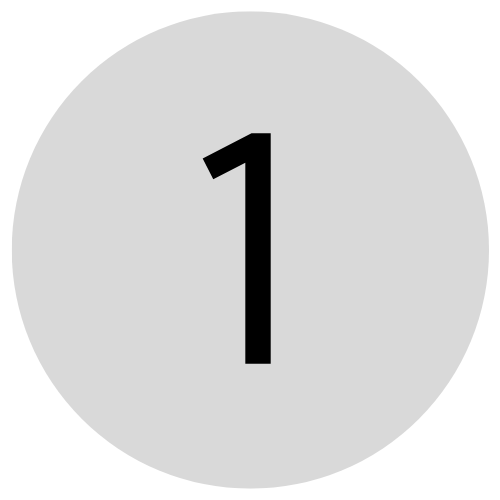
Click on the time or battery icon, which is located in the right lower corner.
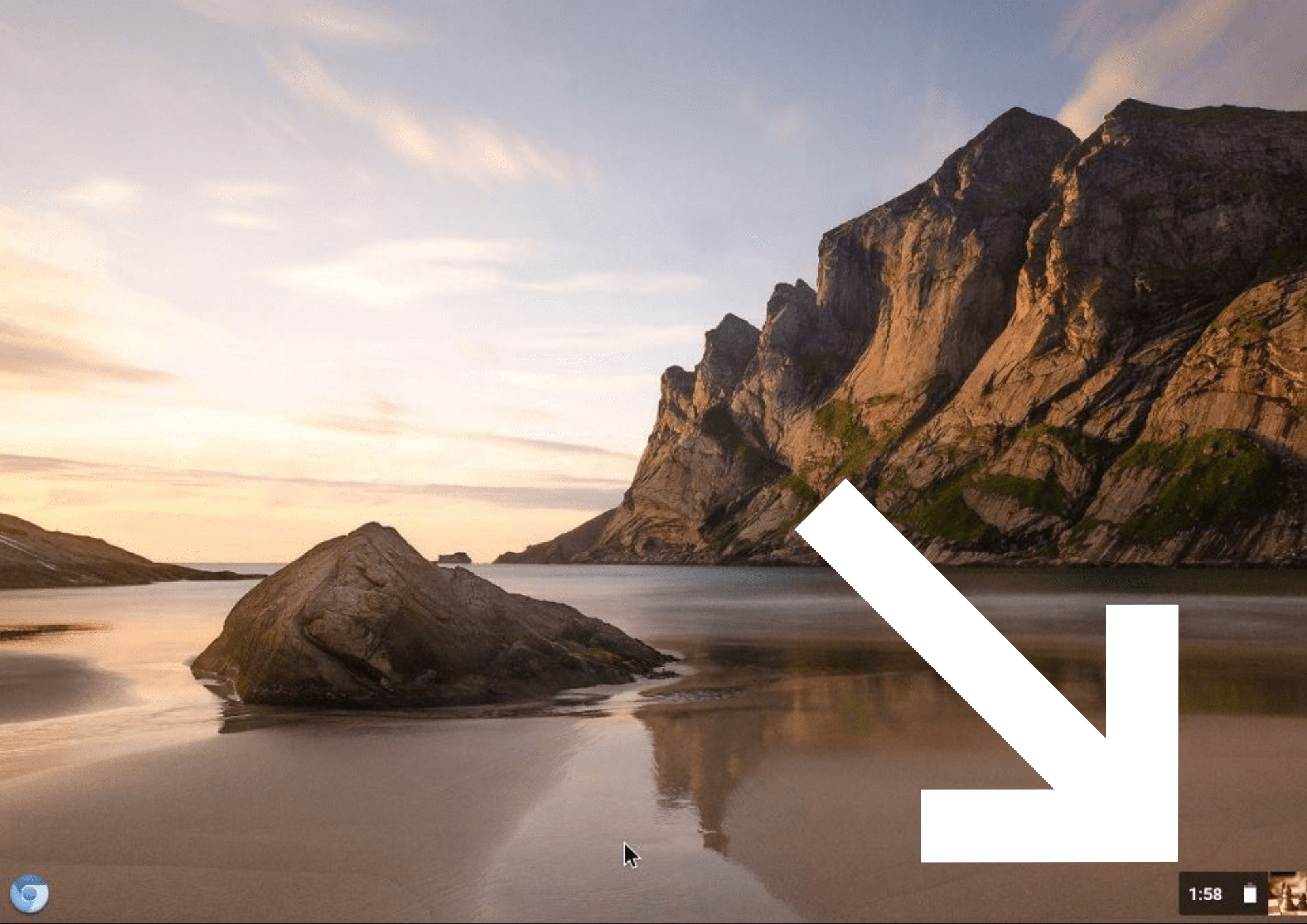
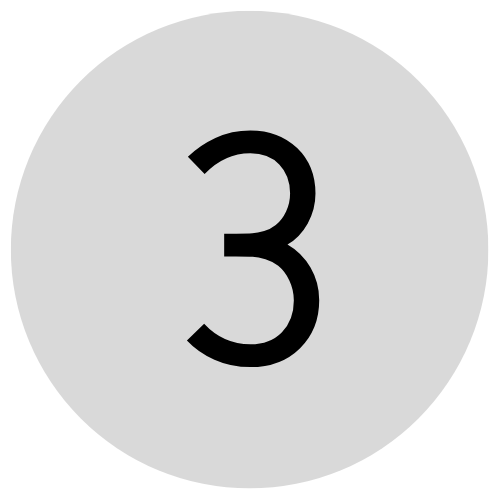
Select the network with the name "eduroam". If you don't see any networks, make sure Wi-Fi is turned on.
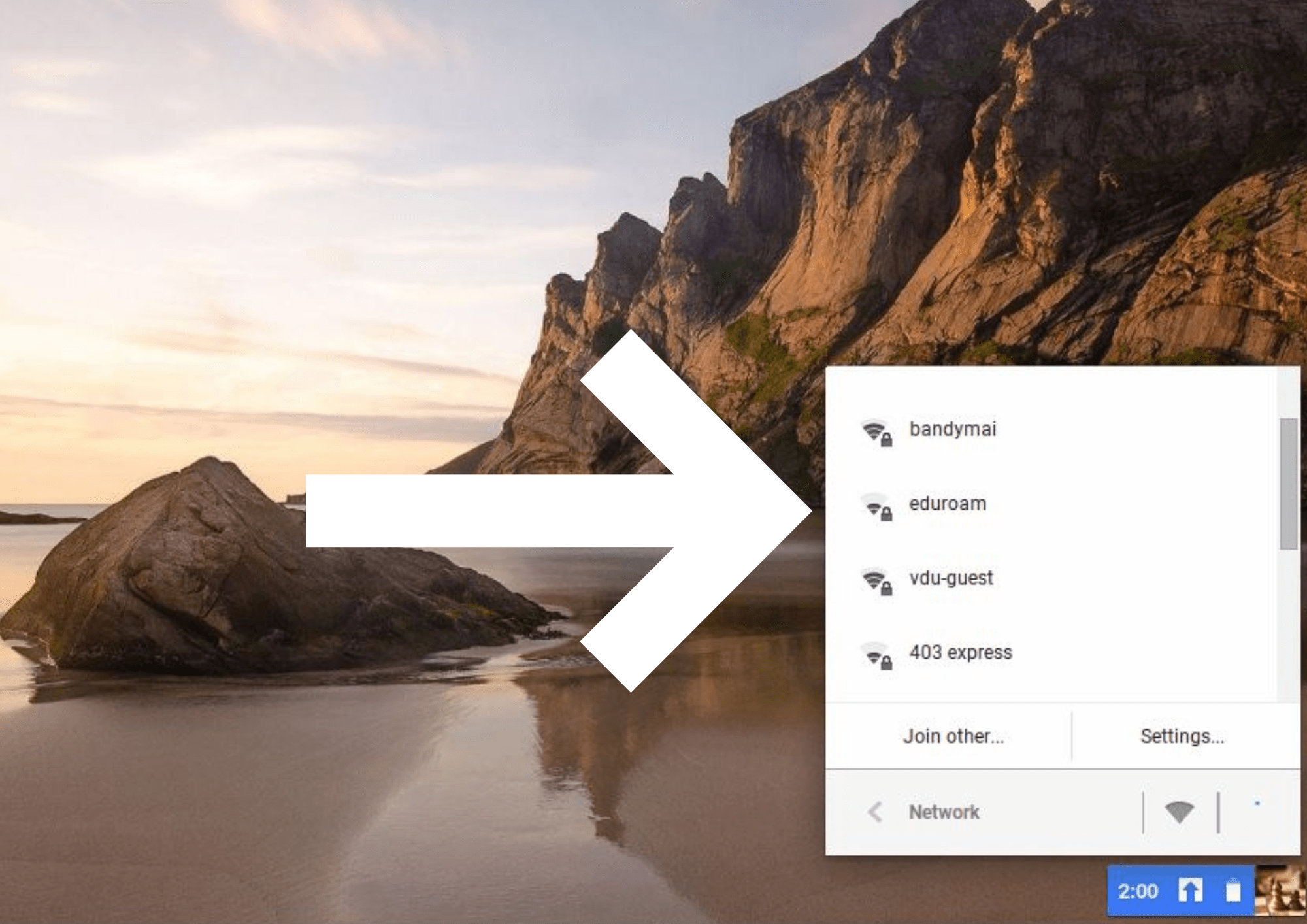
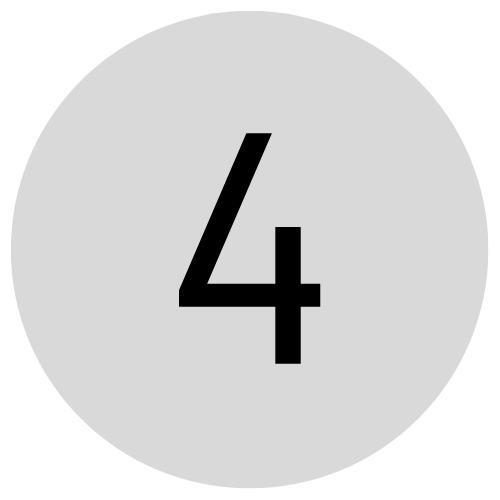
In the table that appears, in the "EAP method" section, select the "PEAP" method. In the login fields, enter your login name in the format: name.surname@vdu.lt, and enter your user password in the password field. Click "Connect". If you don't have your login details, you need to sign up first: https://pagalba.vdu.lt